![]()
Image Display Control Panel
The image display control panel provides sophisticated tools to display
images od shaders.
![]()
Image Display Control Panel
The Image selection Source:
The Image selection Source determines the source of the images and data of shaders:
![]()
Image Selection Source
generated children: displays images of children created in a specific generationsorted children: if automatic score is on, displays images of children created in a specific generation and sorted according to their score.parents: displays images of parents of children created in a specific generation, a very interesting family tracking tool!new MPG if auto score was on during the generation process, it displays images of new generated children stored in the new pool of the Multiple Population Generation.overall MPG if auto score was on during the generation process, it displays images of generated children stored in the overall pool of the Multiple Population Generation. At generation #0, the initial generation, it display images of the loaded database.illumination MPG if auto score was on during the generation process,, it displays images of generated children stored in the illumination pool of the Multiple Population Generation. At generation #0, the initial generation, it display images of the loaded database.chromaticity MPG if auto score was on during the generation process,, it displays images of generated children stored in the chromaticity pool of the Multiple Population Generation. At generation #0, the initial generation, it display images of the loaded database.
The Generation Number Slider: determines the number of generation to be displayed. The text field to the left: determines the number of the last generation to be displayed. The text field to the right: determines the number of the first generation to be displayed.
![]()
Generation Number Slider
Child Cell Image Display Slider
The child cell image display slider displays the next set of images in the same generation. At generation #0, the initial generation, helps browse through the initial set of shaders. The number above the slider determines how many cell needs to be displayed. For example, if your initial database has 200 shaders, you may want to set it to 200 so that you can view all the images of shaders in the initial database.
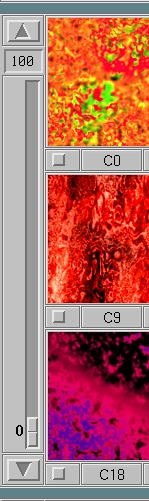
Child Cell Image Display Slider
Assuming that you have adjusted all the above parameters, you are ready to display what you need now:
Forward Image display panel:
It has the following displaying buttons: (from left to right):Play all forward:
displays all images of all generationsStep all forward:
displays all images of current generationPlay forward:
displays the first set of images (27) of all generationsStep forward:
displays the first set of images (27) of the current generationPlay last:
displays the first set of images (27) of the last generation
![]()
Forward Image Display
Backwards Image display panel:
It has the following displaying buttons: (from left to right):
Play last:displays the first set of images (27) of the first generationStep Backwards:displays the first set of images (27) of the current generationPlay Backwards:displays the first set of images (27) of all generationsStep all Backwards:displays all images of current generationPlay all Backwards:displays all images of all generations
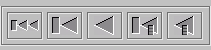
Backwards Image Display
Copyright (c) 1999 Genetic Graphics Inc. All Rights reserved.