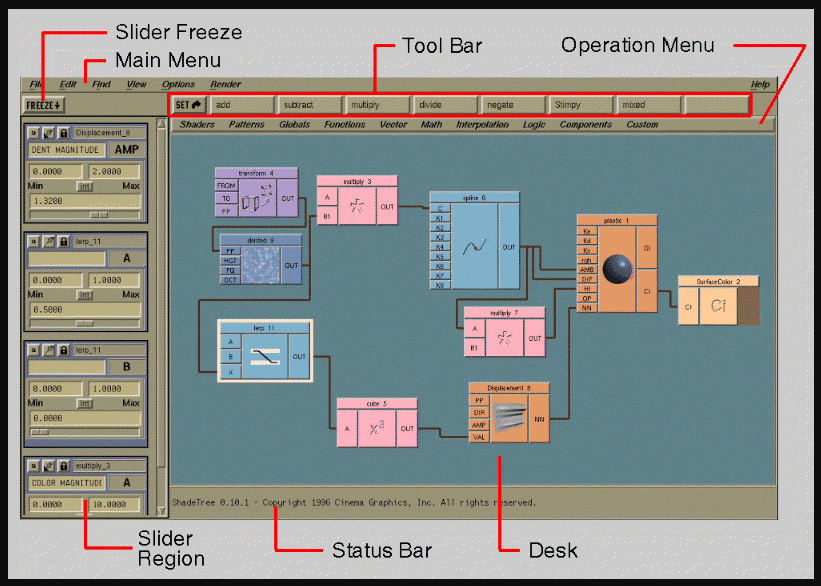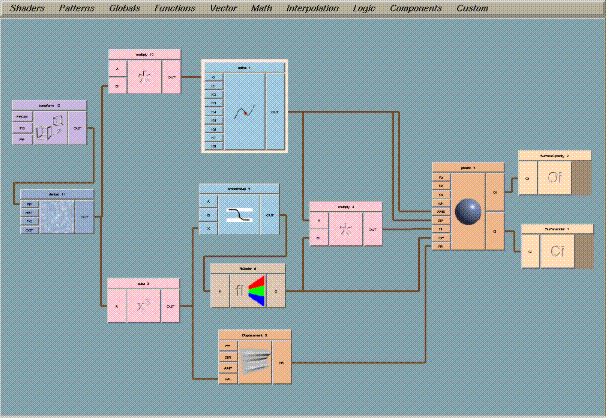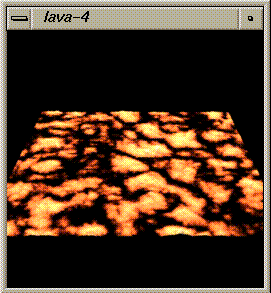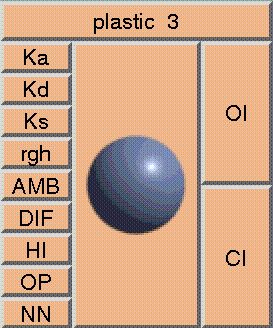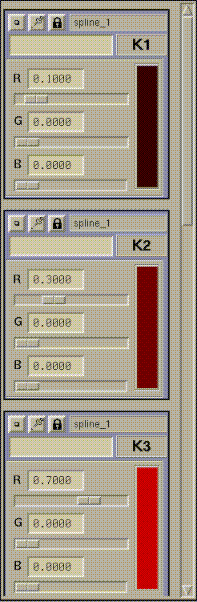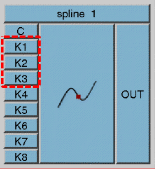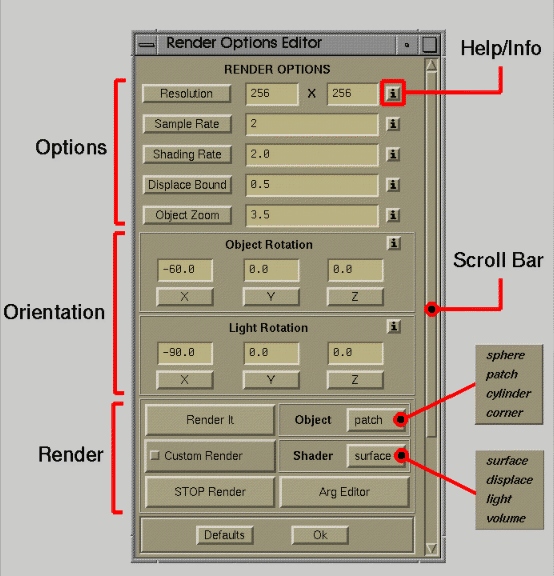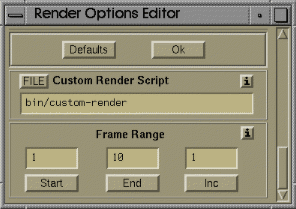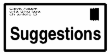ShadeTree Interface
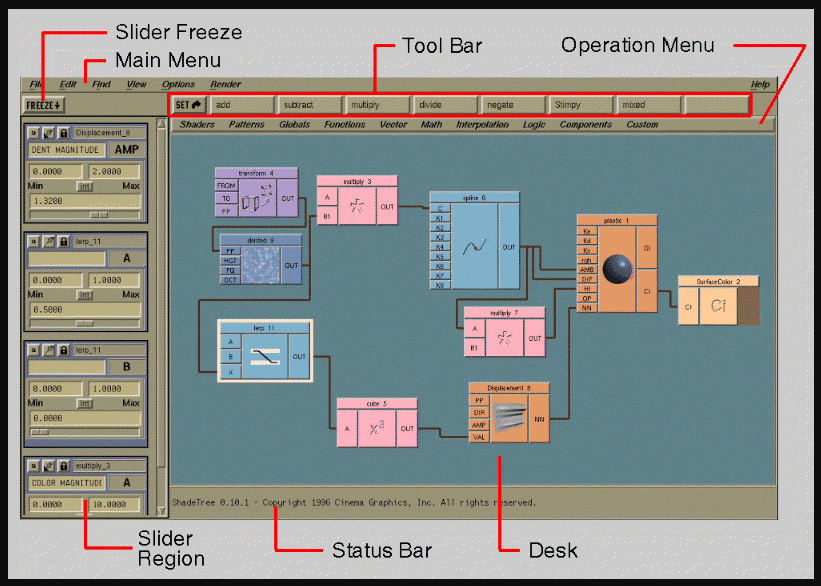
This is how the program looks when you start up with a preloaded shader.
The 'shader' is the collection of boxes all interconnected to form
a visual program that defines the shader.
The Desk is where you connect operation boxes together to
form your shader. Many examples are available to give you a starting
point. You interconnect boxes by dragging connecting lines between
the input and output buttons of the boxes. You can pan and zoom
the desk around to view large layouts.
The Status Bar gives you general context-sensitive help, so
that when you glide the mouse over boxes, you get help messages
relevant for each box.
You bring down new boxes into the desk from the Desk Menu.
For example, 'Math' contains only math-related operations. 'Patterns'
contains prewritten fractal and noise patterns.
A Tool Bar lets you easily access operation boxes that you use
frequently. You can re-program the Tool Bar to access your favorite
operations.
The Slider Region contains 'sliders' that let you change the
default values that are in the shader. When you select on a box, all
of the inputs that are not connected come up as sliders. Sliders can
be 'pinned' to make them remain up at all times, or 'stowed' to collapse
them down.
The Freeze button lets you prevent sliders from appearing and
disappearing as you select different boxes. This allows you to 'lasso'
several boxes, without having sliders created for them.
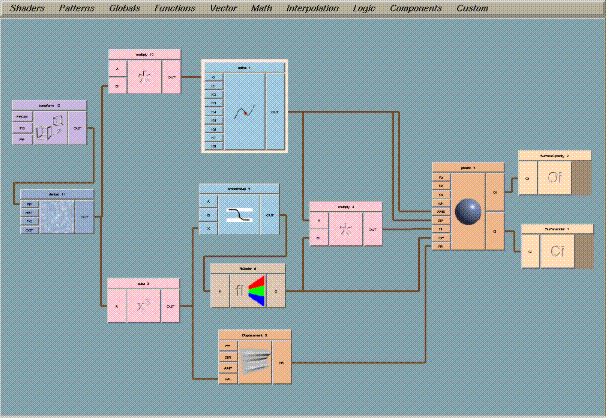 This example shows a lava shader. Many example layouts, both simple and
complex, are available to give shader authors a good starting point.
This example shows a lava shader. Many example layouts, both simple and
complex, are available to give shader authors a good starting point.
The author creates shaders by starting with an example shader layout,
or by just jumping in with an empty desk. Basically, the steps are:
- Choose operation boxes from the menu
- Drop them on the desk
- Inter-connect them to make your shader
- Hit 'RENDER' to see a test image
By the way, this is what the above shader looks like when you
hit 'render'..
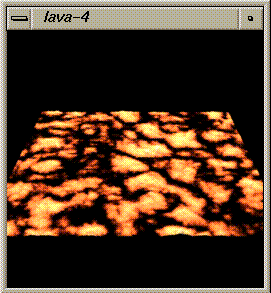
An Operation Box
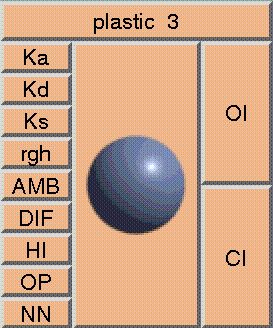
Here is a close up of 'plastic', on the desk at the center right.
Values flow through the box from left to right...
-
Input buttons are along the left edge of the box.
These control the inputs to the plastic shader, such as color and
lighting values. You either connect lines to these buttons to
precedurally control their values from other parts of your shader,
or you can leave them unconnected, and set constant values using
the sliders (described below).
-
Output buttons are along the RIGHT edge of the box.
You connect these outputs to the inputs of other boxes to chain the
shader together.
Desk Sliders
These are the Desk Sliders for each of the unconnected
input buttons on the desk. In this case, we're looking at
the color sliders for the unconnected knot buttons (K1/K2/K3) on
the 'spline' box, shown hilighted above. In this case, the
sliders are set to pre-selected colors for the lava. You can
scroll down to see the other buttons.
Render Options Editor
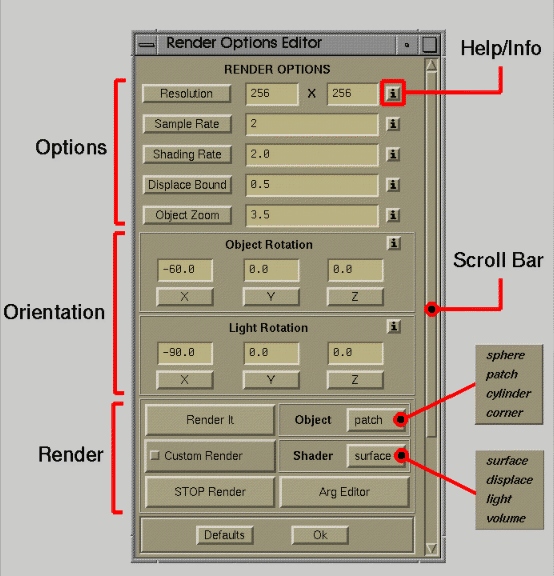
This is the Render Options Editor (ROE) for the lava shader.
The editor is available from the main menu as Render->RenderOptions,
and allows you to control various rendering options such as resolution,
shading rate, object orientation, light positions, zoom, and buttons
to invoke default or custom renders. (Custom render scripts let you
invoke your own scenes to render)
To prevent the ROE from becoming too large, we hid some of the more
advanced functions in the lower portion of the editor, which you can
access by scrolling the editor down...
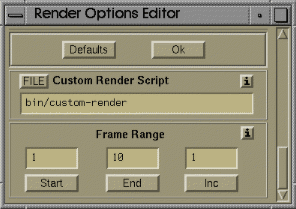
This is the lower section of the ROE, which lets you change the path
to the custom render script, and lets you set frame ranges for rendering
multiple frames.
Note that the ROE's window can also be resized, so you can make the
window small, so you can just access the buttons you're interested in
while taking up a minimum of screen space.
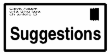
Copyright (c) 1996 Cinema Graphics Inc. All Rights reserved.