

Topics:

The expanded view shows all of a messages fields, including poster name, subject, email address, and any possible web sites. To compress all of the messages click the compress button:

In each view older messages can be seen by clicking on the link at the bottom of each page referring to older messages.
You can return to the topic listing for a particular forum by clicking on the list topics button:

To view replies to a message, you may either click on list all replies, which displays all replies to a particular message within a window, or click on the individual reply title to view it alone.
When viewing single replies you can navigate from one reply to the next with the links above and below the reply. To view all of the replies at one time use the following button:

The first will will take you to the previous reply to the message you were viewing, the last will take you to the next reply. The middle button will list all replies just like the list all replies command from the message list. Clicking on the return to message list button:

will take you back to the message list you were originally viewing.
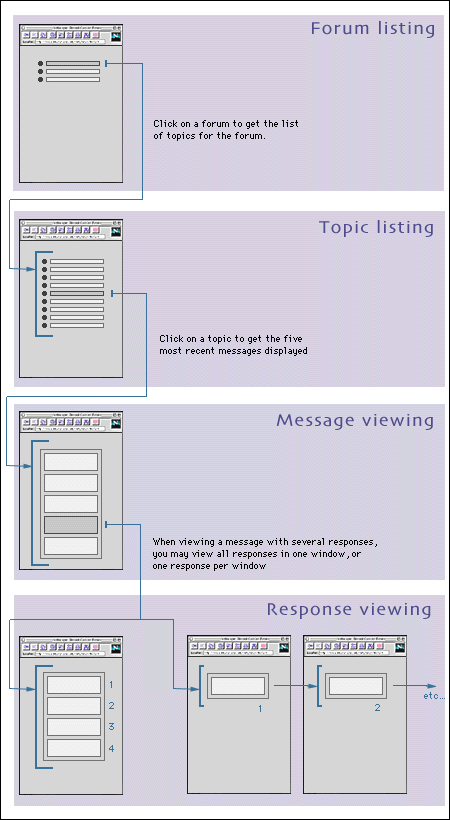

You will be presented a form for adding the topic, you will be required to enter your name and give a name to your topic. You may also be required to provide your email and the institution you are at, depending on how NetForum is set up.
Some forums may restrict the posting of topics by making the form password-protected. In this case you must know the the correct username and password pair in order to create a new forum.
Once you have filled out the form, you will be able to preview all information you entered before actually posting the topic. You may repetitively edit and preview topic information in this way before posting.
If you add a comment to the new topic, you will have three formatting options, HTML, Preformatted text, and Translated text, to choose from.
Once you actually post the topic, you will be automatically taken to the list of topics for that forum.

You will be presented a form for adding the message. You must include information in each of the required fields, this includes the message subject, your name, and possibly your organization or institution. You also must provide a message in the large text area. The remaining fields are optional. You are not required to provide an email address or a personal web site, but if you have these it is recommended that you include them so others may contact you if necessary.
Once you have filled out the form, you will be able to preview all information you entered before actually posting the message. You may repetitively edit and preview message information in this way before posting.
You will have three formatting options for your message: HTML, Preformatted text, and Translated text.
Once you actually post the message, you will be automatically taken to the list of messages for that topic. Your message will appear at the top of the page.

Clicking on it will give a form similar to the add message form.
Once you have filled out the form, you will be able to preview all information you entered before actually posting the reply. You may repetitively edit and preview reply information in this way before posting.
You will have three formatting options for your message: HTML, Preformatted text, and Translated text.
Once you actually post the reply, you will be automatically taken to a page that displays the original message, along with your reply listed.

This will display the forum description, its guidelines and group information. A forum's description will also be shown when viewing the list of topics for the forum.


Clicking on the first will give you a listing of the group for a particular forum. The second will allow you to send mail to multiple members of the group Fill in your name, email address, and subject and select as many members from the group list as you like. Write the message in the large text box and hit the submit button. See the section on sending email for more information.
The second is Net-Forum's built in mail facility. This requires that you enter your name, email address, and the subject in the small text boxes provided. Type the message you wish to send into the larger text area. When you are satisfied with your message hit the submit button. If you forget to fill in a particular field NetForum will remind you of this and you can click on your browsers back button to reedit the form. Otherwise you will be presented with a page confirming the email was sent. You can return to the topic listing by click in the correct icon, unfortunately it is not possible to return directly to a message listing in this version of NetForum.
Select the HTML option if you want your message to be posted as HTML. If you select this option, text will be wrapped automatically but line feeds or carriage returns will have no effect.
Select the Preformatted text option if you want your message to be posted as preformatted text. If you select this option, text will be not be automatically wrapped, but line feeds and carriage returns will show. Preformatted text will also be shown in a fixed-width font. The text you are reading is displayed in your browser as preformatted text.Selecting the Translated text option will post the text as HTML, but will do some basic HTML markup. It will: